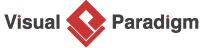How to Link BPMN Data Object with ERD Entity?
In any business process, data is a crucial element that flows through various tasks and activities. BPMN provides a dedicated element called “Data Object” to model these data flows in a structured way. In this tutorial, we will explore how to use BPMN Data Objects to represent data in a business process diagram and how to link these data objects with an Entity Relationship Diagram (ERD) to describe the internal structure of data.
What are data objects in BPMN?
BPMN data objects are used to represent the flow of data between activities and sub-processes in a business process diagram (BPD). They provide a way to visually represent “data” within the process flow, such as the purchase order, shipment notice, invoice, and receipts in a shipment process. Data objects can be used to show how data is created, used, modified, and stored throughout the process flow. Together with the use of data associations, you can represent the flow of data between data objects and inputs and outputs of tasks and sub-processes.
What is an ERD?
An Entity Relationship Diagram (ERD) is a visual representation of the relationships between tables in a database. It is commonly used to design and structure databases for software applications. ERDs provide a way to understand the structure of a database, including the tables, the fields within those tables, and the relationships between the tables.
Step-by-step tutorial on linking data objects with an ERD
In this tutorial, you will discover the process of connecting BPMN data objects with an ERD. You will be provided with a project file that includes both the BPD and ERD, and you will need to link them using the reference feature. To complete this tutorial, you should have:
- Basic knowledge of modeling in Visual Paradigm
- Basic knowledge of business process modeling, BPMN, ERD
- Visual Paradigm 10.1 or higher installed
Add Reference from Data Object to ERD
- Download CargoConsolidation.vpp. You can also find this file at the bottom of this tutorial.
- Open the downloaded .vpp file in Visual Paradigm. To open a project, select Project > Open from the application toolbar.
- Open and study the BPD Process Order.
- There are two data objects – Purchase Order and Invoice. We are going to describe their data structure with ERD Data Structure.

- Open and study the ERD Data Structure. It represents the structure of data objects.
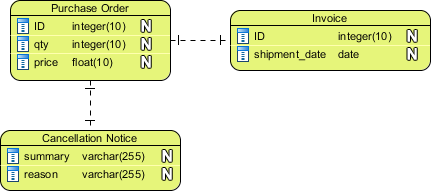
- Open the BPD again.
- Move the mouse pointer over the data object Purchase Order.
- Click on the tiny reference resource icon at the bottom left of shape. Add a diagram reference by selecting Add Diagram… from the popup menu.
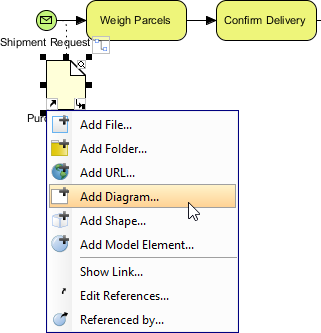
- In the Select Diagram window, check the ERD Data Structure.
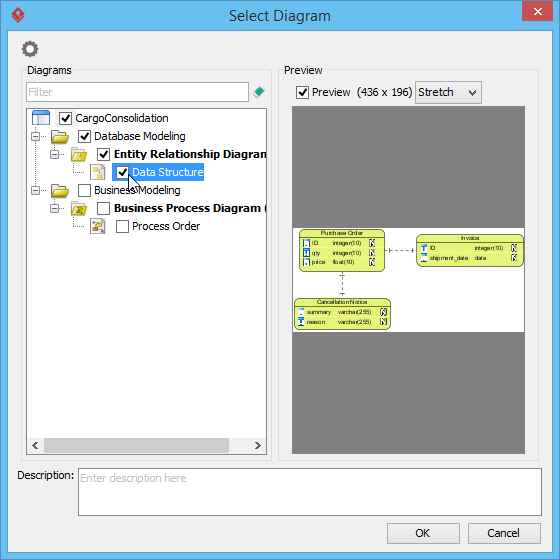
- Click OK to confirm the selection.
- Repeat the steps on the data object Invoice. Make it reference the same ERD.
Once reference has been added between data object and ERD, you can navigate between them easily. In this section, you are going to open the ERD from the data object, and go back to the BPD from ERD.
- Click on the reference resource of data object Purchase Order and select Entity Relationship Diagram/Data Structure from the popup menu.
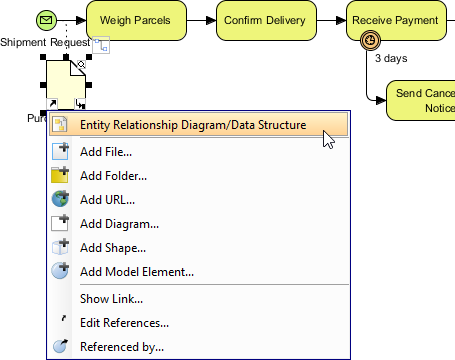
This opens the ERD Data Structure. - You can navigate back to the source diagram easily. Try this, click on the arrow icon at the top left of ERD and select Purchase Order to jump back to the BPD.
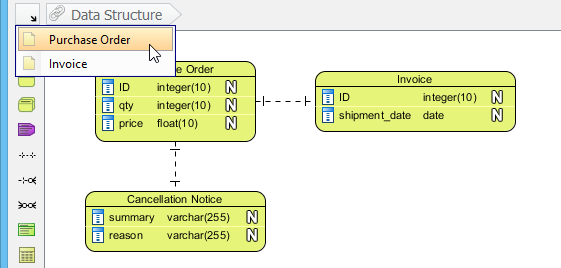
This opens the BPD and with Purchase Order selected.