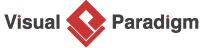How to Define the Goals of a Scrum Project?
Developing a software system requires a thorough understanding of the goals to be achieved. This provides the development team with a clear direction, ensuring that the final product delivers maximum value to its users.
In this tutorial, we’ll explore how you can make use of use case diagrams to capture these goals. While our tutorial is primarily intended for Scrum Process Canvas users, the concept is generally applicable to any Scrum project.
What is a Use Case Diagram?
A use case diagram is a visual representation of the interactions between stakeholders and a system and describes the goals of the system. These goals are often known as ‘system requirements’.
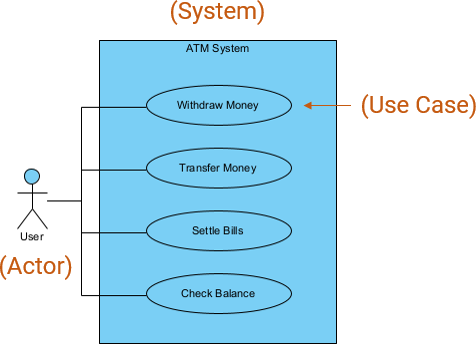
A typical use case diagram consists of the following elements:
Actor
An actor represents a user or an external system that interacts with the system being modeled. Actors are modeled as stick figures and are placed outside the system boundary.
![]()
Actors help to identify the different roles involved in a system and their interactions with it. By modeling actors and their interactions with the system, the development team can design a system that better meets the needs of its users and stakeholders.
Note: An actor is not necessarily a human. It can be any external entity that interacts with a system, which can be a human, a sub-system or even a machine.
Use Case
A use case represents a specific functionality or behavior of the system that provides value to one or more actors. Use cases are modeled as ovals and are placed inside the system boundary.
![]()
Use cases can be elaborated to support further analysis of the system. Here is some information that can be derived from a use case:
- A list of steps that describe the interactions between the actor(s) and the system to accomplish the use case.
- System requirements and high-level development activities associated with fulfilling the use case.
- Test cases and a test plan.
As you can see, use cases are powerful in providing a clear picture of the system’s functionality and requirements, facilitating effective communication and collaboration between developers and stakeholders.
System (Boundary)
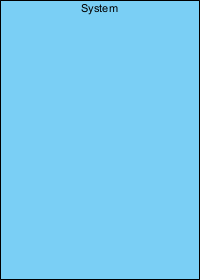
The system boundary represents the boundary between the system being modeled and its external environment, which includes its actors. It defines what is inside and outside the system being modeled and is typically represented as a rectangle or a box.
The system shape is sometimes omitted in a use case diagram when the scope is commonly understood.
Why use case diagram?
Use case diagrams are simple, and they have to be that way!
While use case diagrams are simple, their usefulness should not be underestimated. They provide a clear picture of the overall functionality of the system and the stakeholders involved. By creating and reviewing use case diagrams, developers and stakeholders can establish a shared understanding of the system’s requirements and design, which facilitates effective communication and collaboration.
It’s worth noting that use case diagrams are not only helpful during the design phase but throughout the software development lifecycle. Regular use of these diagrams ensures that the software remains aligned with stakeholder expectations and evolves as their needs change. By leveraging use case diagrams, you can develop a more effective software system that delivers maximum value to its users.
How to identify goals in Scrum Process Canvas?
To identify the goals of your Scrum project and represent them in a use case model, follow these steps. You can also try them interactively by visiting the interactive product tour.
- In the Scrum Process Canvas, open the work item Identify Business Goals.
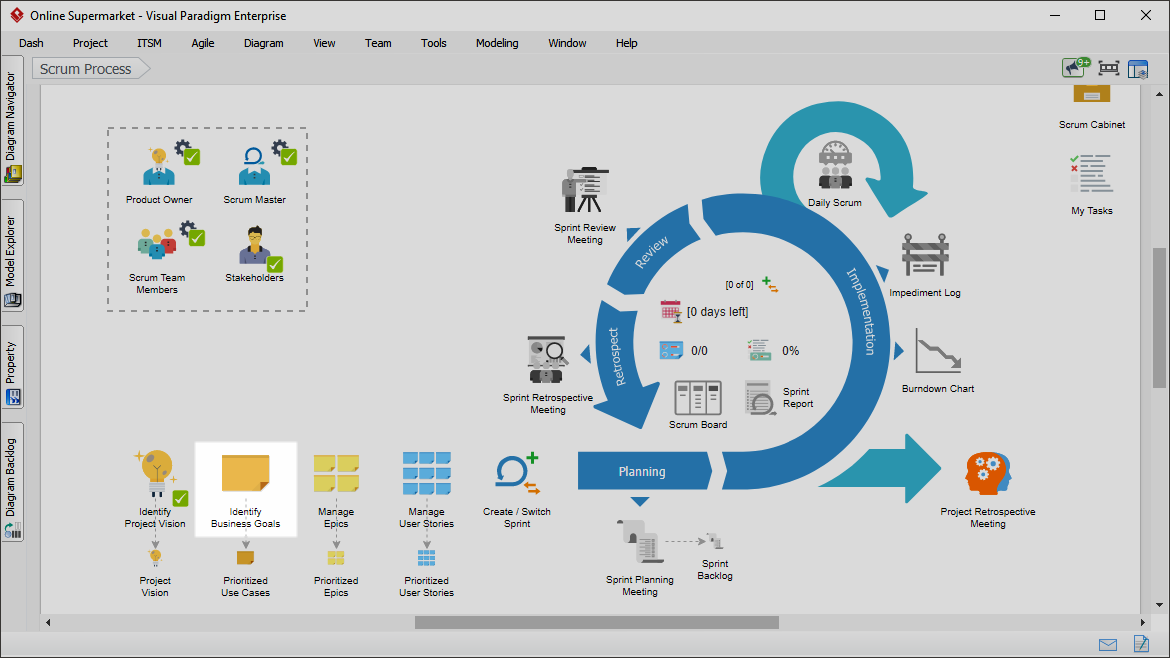
- Click on the “Use Case Model” action artifact to perform the step.

- Draw a use case diagram that represents the actors (i.e., kinds of product users) and use cases (i.e., the business goals to be achieved).
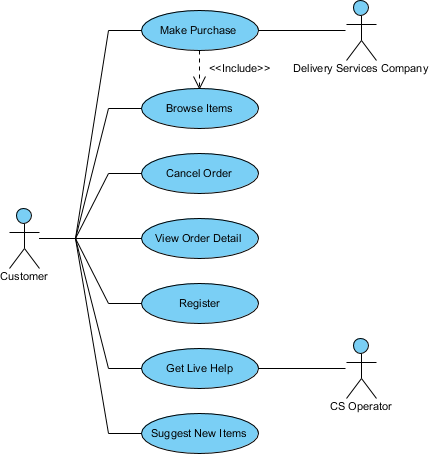
- Once you finish drawing, go back to the work item page via the breadcrumb.
- Click on the Prioritized Use Cases action artifact to open the ETL table, which lists the use cases you created in the diagram.
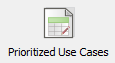
- Complete the table by entering the priority, size, and complexity of each use case. To describe a use case, click on the Description cell of the corresponding row.

- Enter the description in the Description pane.
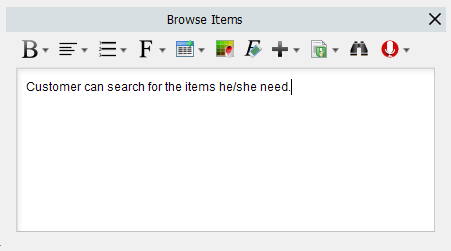
- Select the priority of the use cases. Use cases should be prioritized to deliver the greatest and most immediate business benefits early. Read the Instruction pane for details about the choices.
- Select the size of the use cases, which is a subjective rating of the effort required to support each use case.
- Select the complexity of the use cases, which is a subjective rating of the relative difficulty in supporting each use case.
- Repeatedly update the other use cases.

- Go back to the work item page via the breadcrumb.
- Once done, click on Commit at the bottom right corner, and then select Complete from the popup menu.
About Visual Paradigm Scrum Process Canvas
Visual Paradigm is a comprehensive software development solution that caters to diverse needs, offering a range of tools covering visual modeling, code engineering, enterprise architecture, business transformation, project management, UX, and more.
One of the agile development tools supported by Visual Paradigm is Scrum Process Canvas. As its name suggests, Scrum Process Canvas is a visual process map that guides users through the steps of agile project development. Users can work on action items on the map to evolve and complete a Scrum project. These action items include traditional Scrum activities such as user story management, sprint review, sprint retrospective, daily meeting, and more. Each action item requires the user to complete a certain “mission,” which typically involves creating diagrams, filling out forms, and performing other activities. The information provided is further consolidated to produce reports and documentation. Team members can make use of these deliverables to communicate with each other, initiate tasks and requests, and refer to them in development activities.