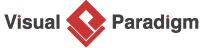How to Use Stereotypes in EPC Diagram?
Enterprise Process Diagrams (EPC) is a widely used modeling language to represent business workflows. However, to accurately convey the complexities of a system, EPC diagrams require additional information that goes beyond the basic modeling language. Enter stereotypes – a powerful tool that can enhance your EPC diagrams. In this tutorial, we will guide you through the concept of stereotypes and show you how to use them in your EPC diagrams using Visual Paradigm.
What is a stereotype? Why use stereotypes?
Imagine you’re describing a can of cookies. You might use different words or phrases to convey specific information about it, like where it was made, when it expires, and how much it costs. All of these attributes and behaviors are common to the category of “food.” “Food” is like a label or tag that helps us understand what kind of object we’re talking about.
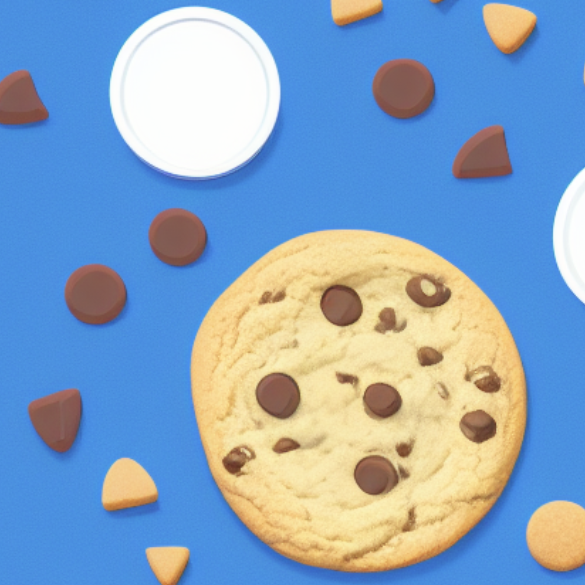
In the same way, stereotypes in modeling are like special labels or tags that we use to convey specific meanings or behaviors to others. They help us be more precise and specific in our descriptions of elements in a model, so that everyone can understand what we mean.
Stereotypes can be used to describe any model element in any language. For example, a stereotype for a task element can be used to describe what that task does, what kind of information it uses, or how it connects to other tasks. By using stereotypes, we can create a more complete and accurate picture of the system we’re describing, and make it easier for others to understand the relationships and interactions between different elements in the model.
The look of a stereotype
To indicate that an element in a diagram has been assigned a stereotype, we use a special notation that includes guillemets (<< >>) around the name of the stereotype.
For example, let’s say we have a process element in an EPC diagram that represents the “Order Processing” function in a business. To indicate that this process element has been assigned a stereotype, we would place the name of the stereotype, “Function,” inside guillemets above the name of the process element. The resulting notation would look something like this:
![]()
The guillemets around the name of the stereotype indicate that this element has been assigned a special meaning or behavior beyond its basic representation as a process element. In this case, the “Function” stereotype indicates that this process element represents a specific type of function within the business process.
The use of stereotypes in EPC diagrams
In Enterprise Process Diagram (EPC), for example, stereotypes are used to add meaning to process elements such as functions, events, and connectors. A stereotype can indicate the type of function, such as an activity or decision, or the direction of the connector, such as a control or data flow.
Using stereotypes can help to improve communication and understanding among stakeholders, as they provide a standardized way of representing domain-specific concepts in a diagram. Stereotypes can also enhance the documentation of a system or process by providing additional information that is not captured by the basic modeling language.
How to use stereotypes in Visual Paradigm?
Perform the following steps to apply stereotypes in an EPC diagram, using Visual Paraidmg.
- Download Simple-Bill-Settlement.vpp. You can also find this file at the bottom of this tutorial.
- Open the downloaded .vpp file in Visual Paradigm. To open a project, select Project > Open from the application toolbar.
- Open the EPC diagram Bill settlement.
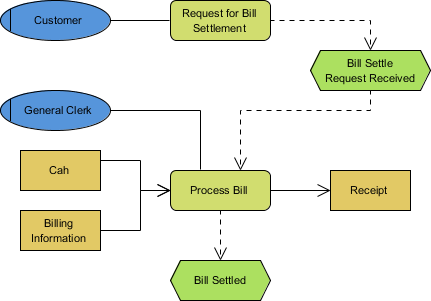
- Let’s say you want to give the function “Process Bill” a higher priority during the bill settlement process. To do this, you can mark it as an urgent function using a stereotype. Here’s how. Right-click on Process Bill and select Stereotype > Edit Stereotypes… from the pop-up menu.

- In the Function Specification window, go to the Stereotypes tab and click Edit Stereotypes….
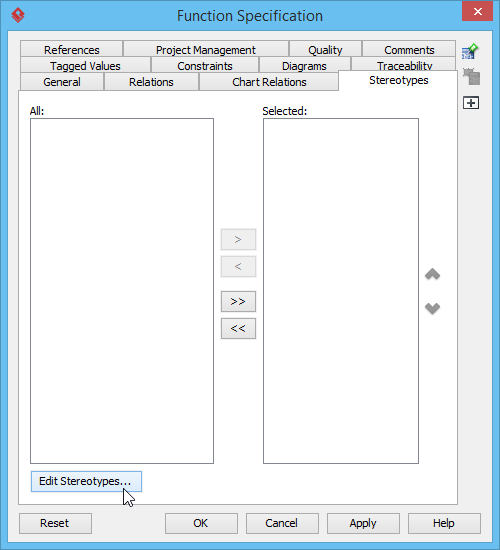
- In the Configure Stereotypes window, click Add….
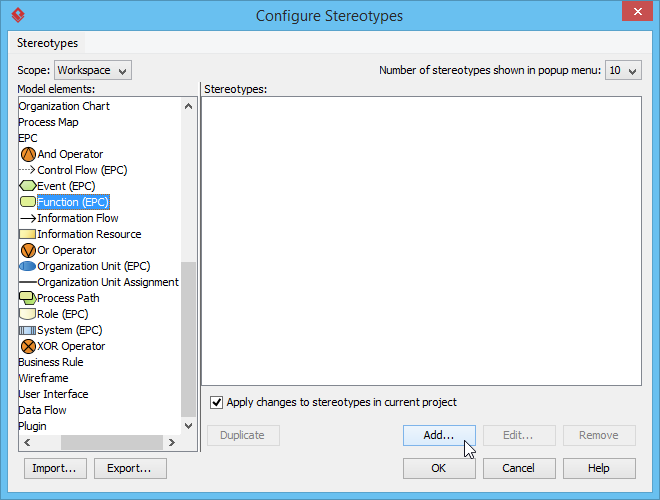
- In the Stereotype Specification window, go to the General tab and name the stereotype Urgent.
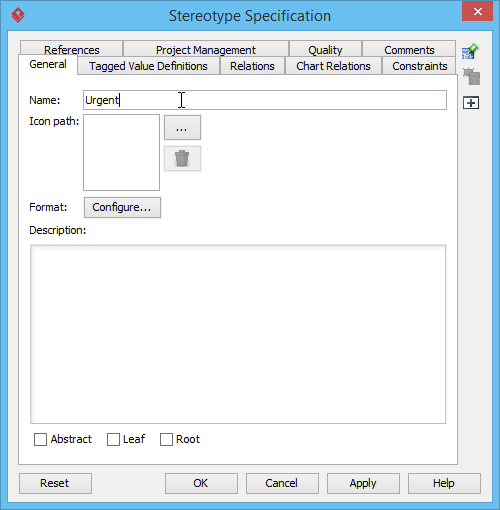
- Click Configure….
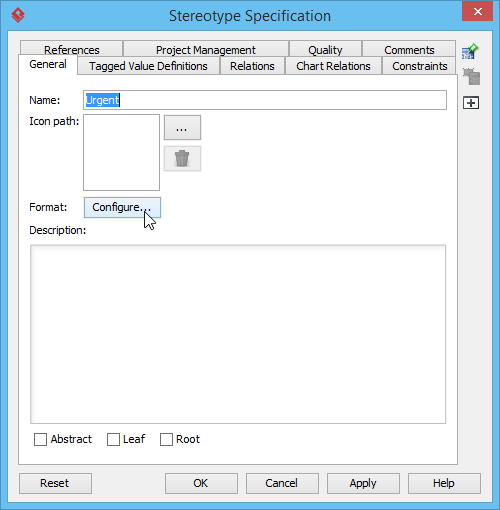
- In the Stereotype Format window, go to the Background tab and select Red to give the stereotype a red background. Click OK to confirm.
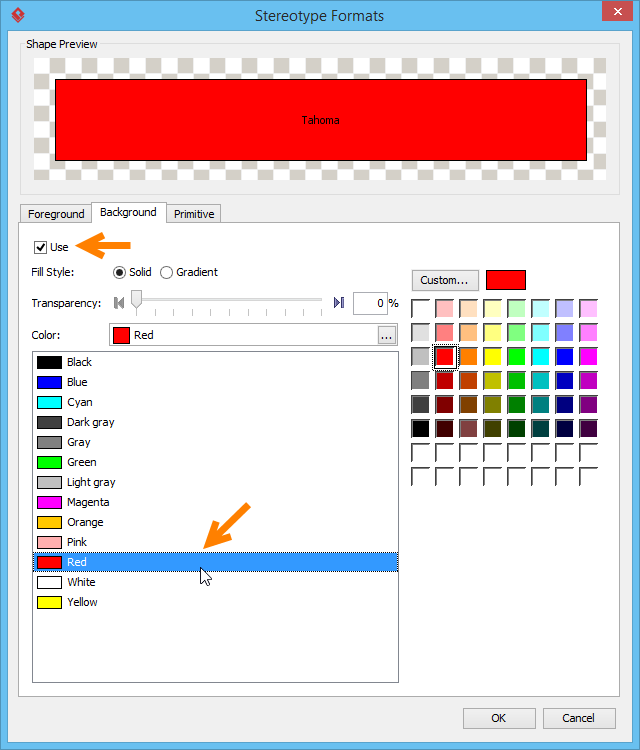
- Next, add a tagged value to provide supplementary information to the shape that the tagged value is attached to. In this example, we’ll add a Deadline tag. Open the Tagged Value Definitions tab and click Add > Text Tag. Enter Deadline as the name of the tag.
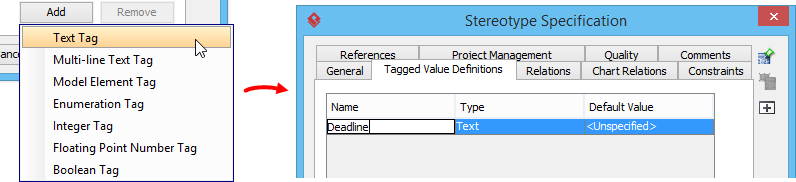
- Click OK in the Stereotype Specification window, then the Configure Stereotypes window.
- In the Function Specification window, click > to assign the stereotype to the Selected list. Click OK.
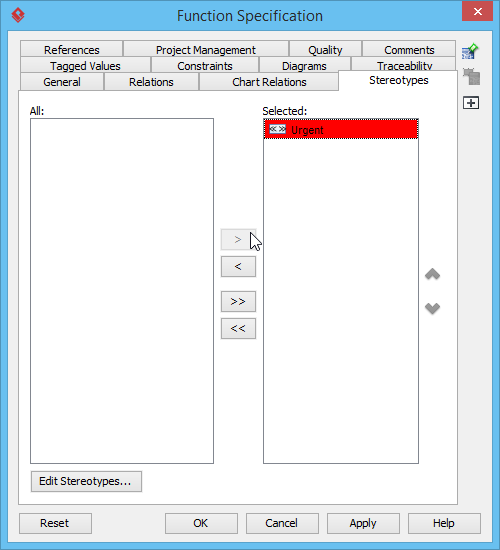
Alternatively, you can also assign the stereotype to Process Bill by right-clicking on it and selecting Stereotypes > Urgent from the pop-up menu.
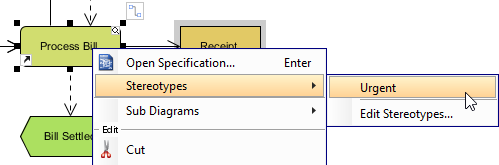
- After applying the stereotype, the Process Bill function is now visually marked as urgent with a red background, which clearly conveys its importance.
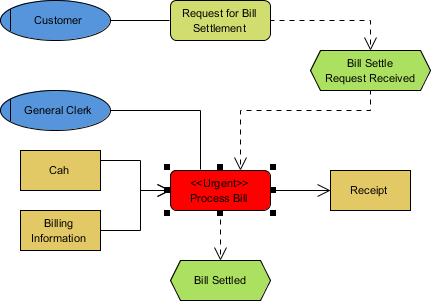
- To display the tagged value assigned to the stereotype, you can enable the Show Tagged Values option by right-clicking on the diagram background and selecting Presentation Options > Show Tagged Values > Show All from the pop-up menu. This will display the value of the Deadline tag that was added to the stereotype.
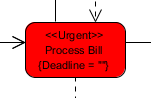
To modify the tagged value, you can open the specification window of the Process Bill function and navigate to the Tagged Values tab where you can set the desired value for the Deadline tag.