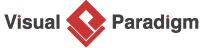How to Expand a BPMN Sub-Process?
Have you heard about sub-processes in BPMN? They are a great way to break down complex business processes into smaller, more manageable parts that can be further detailed, analyzed, and optimized. In this tutorial, we’ll explore some of the key actions you can perform on a sub-process.
What is a (BPMN) Sub-Process?
So, what exactly is a sub-process? It’s a type of activity in BPMN that represents a set of related activities within a larger process. Sub-processes can be used to represent both sequential and parallel flows of activities, and there are two main types: Embedded and Reusable sub-process.
- Embedded sub-process: Embedded sub-processes are defined and used within a larger process, and they have their own set of activities, events, and gateways that describe their flow. They are represented by a rectangle with a thick border and are placed inside the main process.
- Reusable sub-process: On the other hand, reusable sub-processes can be used in multiple processes, and they are defined outside of the main process. They have their own set of activities, events, and gateways that describe their flow, and are represented by a rectangle with a thin border.
Benefits of Using Sub-Process
There are several reasons why you might want to consider using sub-processes in your business process models:
- Clarity and simplicity: By breaking down a complex process into smaller, more manageable parts, sub-processes can make the process easier to understand, follow, and communicate. They can also help to eliminate redundancy, confusion, and ambiguity in the process, resulting in a more streamlined and efficient process overall.
- Reusability: Sub-processes can be reused in different parts of the process or in different processes, which can save time and effort in process modeling and implementation. This can also help to ensure consistency and standardization across the processes, making it easier to maintain and update your processes over time.
- Optimization: Sub-processes can be analyzed and optimized for performance, efficiency, and effectiveness, which can lead to better outcomes, lower costs, and higher customer satisfaction. By focusing on specific sub-processes, you can identify areas for improvement and make targeted changes that have a big impact on the overall process.
- Collaboration: Sub-processes can be assigned to different teams or individuals for implementation, which can promote collaboration, specialization, and accountability. This can help to break down silos and encourage cross-functional teams to work together towards a common goal.
How to Model with Sub-process
Are you ready to learn how to model your business processes with sub-processes? We’ve got you covered! In this section, we’ll walk you through the process using Visual Paradigm, a powerful modeling tool that makes it easy to create detailed and accurate process models.
- Create a business process diagram, with a start event and a task Announce Proposal. Connect them with sequence flow.
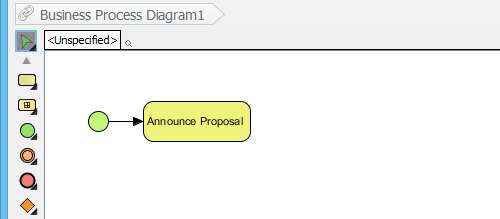
- You can create a sub-process by making use of the Resource Catalog. Move your mouse pointer over the task Announce Proposal.
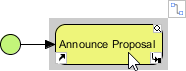
- Press on the Resource Catalog button at the top right of shape and drag it out.
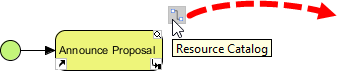
- Release the mouse button and select Sequence Flow > Sub-Process from the Resource Catalog.
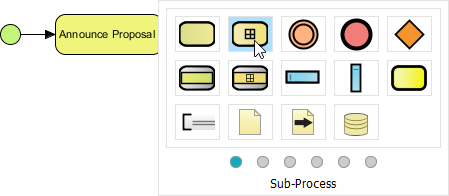
- Enter Collect Opinion as the name of the sub-process and press Enter to confirm.

Forming a deeper process layer
Task and sub-process are both activities in BPMN. Sub-process defers in that it lets you define finer level of process detail by mean of sub-process diagram. Let’s try.
- Click on the plus button in sub-process Collect Opinion and then select New Business Process Diagram from the popup menu.

A new business process diagram is created and opened. There is a pair of start and end event. They are there for you to connect the process flow modeled in the parent diagram and the flow to be modeled in this diagram.
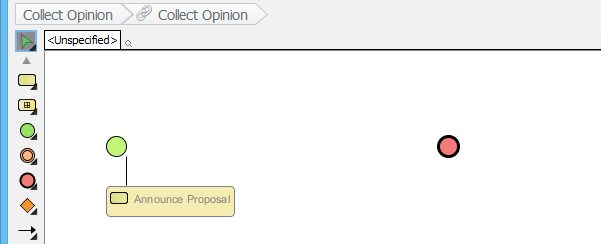
- Let’s create three tasks Receive E-mail, Give General Reply and Forward to Responsible Person in between the start and event event as shown below.

- Now, go back to the upper level by clicking on the shortcut in breadcrumb.

- You may optionally present the sub-process content as a preview in the sub-process shape. Click on the plus button in the sub-process Collect Opinion and then select Expand Sub-Process Preview from the popup menu.
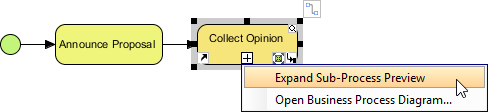
You can see the preview like the image below. If the preview is too small or too big for you, resize the sub-process shape. The preview will be updated automatically to fit the size of the sub-process shape.
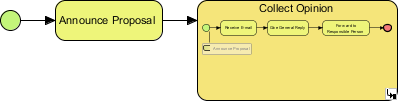
Forming a sub-process diagram with tasks
We many group several flow objects in a business process diagram as a sub-process. Let’s try.
- Draw a new business process diagram with a start and end event, and four tasks Announce Proposal, Receive Email and Forward to Responsible Person, like this:
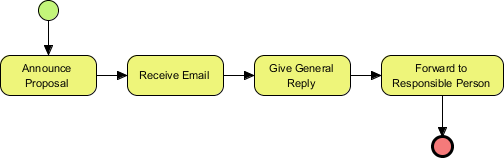
- Select the tasks.
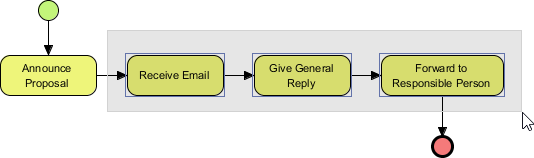
- Right-click on the selection and select Form Separate Diagram Sub-Process from the popup menu.
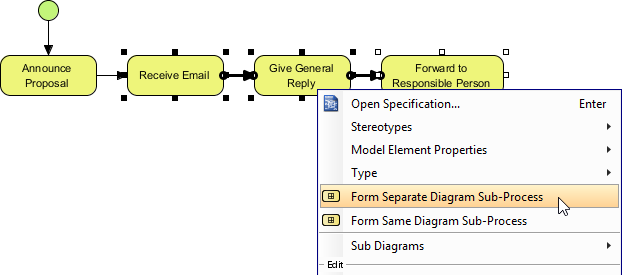
A new sub-process diagram is formed, with the three tasks moved to there:
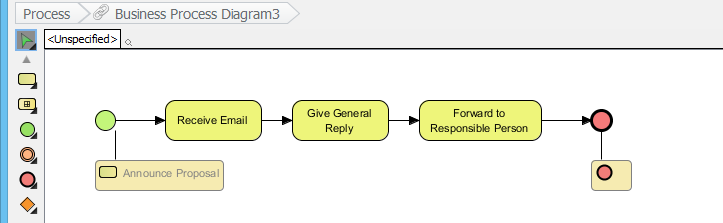
If you have selected Form Same Diagram Sub-Process, a new sub-process shape will be created, containing the three tasks in place, without creating any new business process diagram.