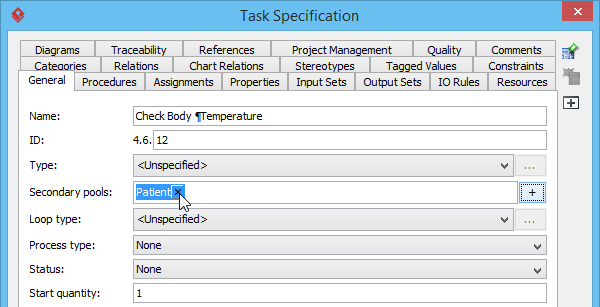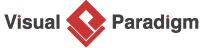How to Use Secondary Pools for BPMN Task?
Have you ever encountered a scenario where a task needs to be completed by more than one role? In Business Process Diagrams (BPDs), this can be achieved by assigning secondary pools to the task. While this is not a common practice, it can be useful in certain situations. In this tutorial, we’ll show you how to assign secondary pools to a task in BPD using Visual Paradigm, a powerful modeling tool that makes it easy to create and manage complex business process models.
What are pools in BPMN?
Pools are a fundamental concept in Business Process Model and Notation (BPMN), a widely used standard for modeling business processes. A pool represents a participant in a process, which could be an individual, department, organization, or system. It is used to define the boundaries and responsibilities of each participant in the process, making it easier to visualize and understand the overall process flow. In BPMN, a pool is represented by a rectangular shape with a label that describes the participant. The pool can be further subdivided into lanes, which represent sub-divisions of the pool and can be used to organize the activities and responsibilities of the participants within the pool.
What is a secondary pool?
While it is common to assign tasks to a single pool in a BPMN diagram, there may be scenarios where a task needs to be performed by multiple participants or departments. In such cases, secondary pools can be used to represent the additional participants who are involved in the task. By using secondary pools, you can model complex processes with multiple participants or departments in a clear and organized way, making it easier to understand the overall flow of the process.
Using secondary pools in Visual Paradigm
This section will guide you through the steps of using secondary pools in Visual Paradigm.
- Download Simple-Clinic.vpp. You can also find this file at the bottom of this tutorial.
- Open the downloaded .vpp file in Visual Paradigm. To open a project, select Project > Open from the application toolbar.
- Open the business process diagram Patient Registration.
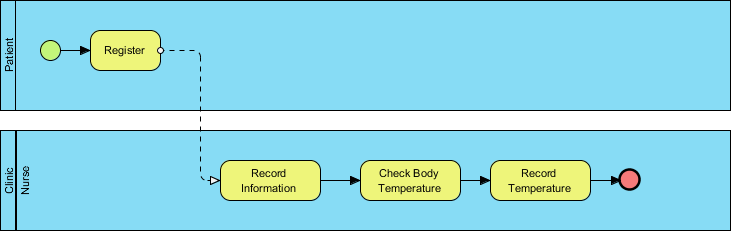
- Assume you find Check Body Temperature task can be done by either the nurse or the patient. In this case, you can assign secondary pools to the task.
- Right-click on Check Body Temperature task and select Open Specification… from the pop-up menu to open Task Specification window.
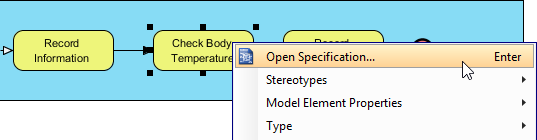
- In the Task Specification window, open General tab. Click the plus button in Secondary pools.
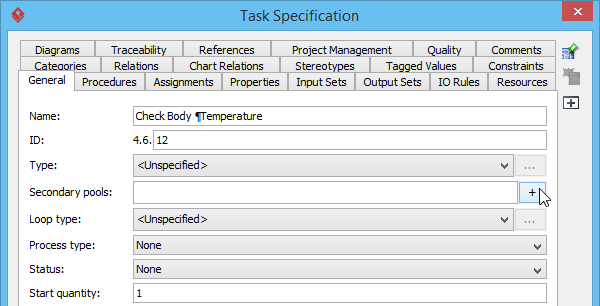
- The available pools are listed in the Select Secondary Pools window. Check Patient pool and then click OK button in the Select Secondary Pools window. Subsequently, click OK button in the Task Specification window.
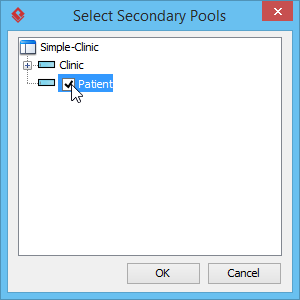
- Let’s say later on you find that checking body temperature should be done by the nurse only, you can remove the Patient pool by clicking on the small cross button next to Patient.